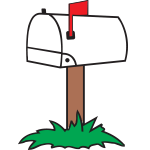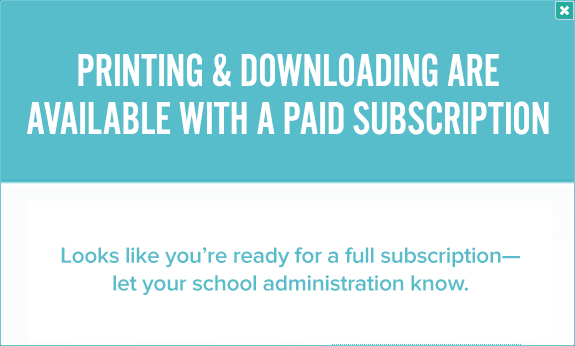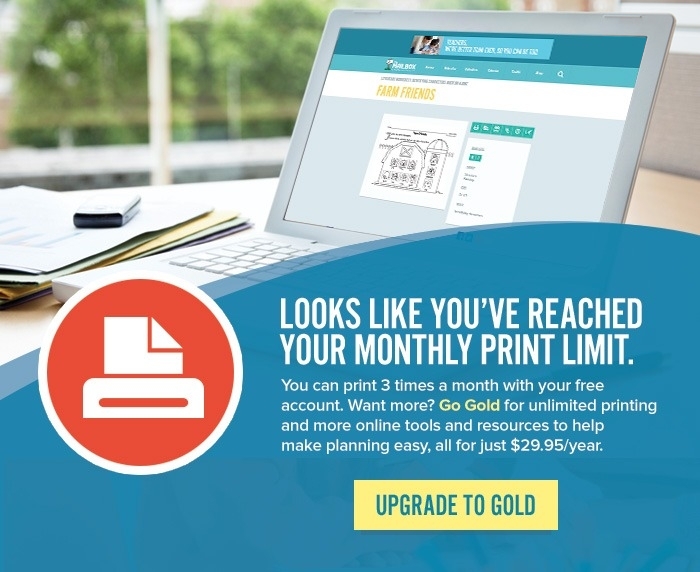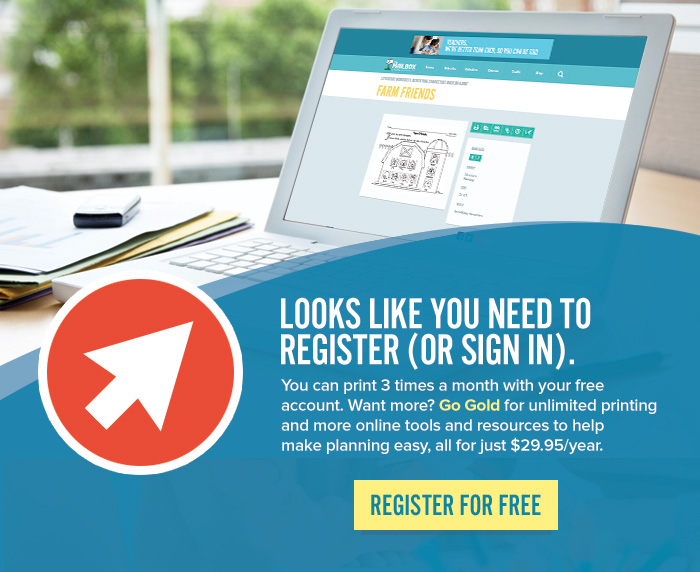Website Registration & Account Management Answers
How can I register for an account? What does it cost?
Registering is easy, and we have a FREE account option that allows you to search and view our free content. We also give you the option to print or download three of your favorite items. We also offer The Mailbox Gold, which gives you a wide variety of services including access to all eBooks and ePackets and new teaching resources each month. Just visit our pricing page to get started with the plan that’s right for you.
I’m having trouble signing in. Can you help?
If you’ve tried resetting your password with the “Forgot password?” process and are still having problems, you can email our customer service department at password@themailbox.com
How can I update/change my sign-in credentials (email, password)?
Sign in to your account and click “Manage Account” where you can update your email and password. If you’ve forgotten your password, you can also reset it by clicking the “Forgot password?” link below the sign-in fields. If you’re still having issues, you can email our customer service department at password@themailbox.com
How can I update my profile information?
Go to “Manage Account” to update your contact information and personal details.
How can I update my billing information?
Go to “Manage Account” and click on “Update Billing” to update your information. Click “Update” next to the subscription you’d like to change.
How can I change what kind of communication I receive from The Mailbox?
Sign in and go to “Manage Account” and then “Email Preferences.” Click to check or uncheck which communications you receive.
I haven’t received any emails from The Mailbox. What’s wrong?
We’d hate to have you miss an important email from the editors here at The Mailbox. In order to guarantee delivery of the latest news, tips, ideas, and special offers, please add editors@themailbox.com and general@themailbox.com to the Safe Senders list in your email client. If you’re unsure how to do this, please see the instructions provided below for the most common email clients.
If your email client is not on this list, please use your email client’s Help menu.
Outlook (2000+)
- Open an email from The Mailbox.
- Click on the Actions menu on the top of your email window.
- Click on “Junk Email.”
- Select "Add Sender’s Domain to Safe Senders List."
Or follow these Steps:
- Open an email from The Mailbox.
- Right-click the sender’s email address.
- Select “Add to Outlook Contacts.”
- Click “Save and close.”
Outlook Express (6+)
- Open an email from The Mailbox.
- Left-click the sender icon, or right-click the sender’s name.
- Select “Add to Contacts.”
- Click “Save and close.”
Thunderbird
- Open an email from The Mailbox.
- Click on the “Message” menu on the top of your email window.
- Choose “Mark.”
- Select “As not Junk.”
Or follow these steps:
- Open the email.
- Right-click the sender’s email address.
- Select “Add to Address Book.”
- Click “Save and close.”
AOL 8.0
- Open an email from The Mailbox.
- Click the “Add Address” icon.
- Verify the sender’s contact information.
- Click “Save.”
AOL WebMail
- Open an email from The Mailbox.
- Click on the sender’s name and email address.
- Click “Add to Address Book” in the window that appears.
- Click “Save.”
Yahoo!
- Open an email from The Mailbox.
- Click the “Add to Address Book” button located on the right, next to the sender’s name.
- Verify the sender’s contact details.
- Click “Add to Address Book.”
Gmail
- Click the drop-down arrow near the top of the email message.
- Click “Add TheMailbox.com to Contacts list.”
Hotmail
- Click on the “Save Address” link in the toolbar of your browser.
- Check the “Add to Contacts” check box.
- Click “OK.”
Comcast
- Click on the “Save Address” link at the top of the email (next to the "From" address).
- Enter “The Mailbox” in the First Name field.
- Click “Save Entry.”
Road Runner
- Select the email address “editors@themailbox.com” from the list.
- Click “OK.”
Juno/NetZero
- From your mailbox screen, click on the “Address Book” tab.
- Next to the “Lists” tab, click the “Add new contact” link.
- Type in or paste “editors@themailbox.com” into the “Email Address” block.
- Click “Save."
Earthlink
- Click “Add to Address Book” in the email header.
- Ensure “editors@themailbox.com” is correct in the “Address Book Editor.”
- Click “Save.”
Entourage
- Open an email from The Mailbox.
- Right-click the sender’s email address.
- Select “Add to Address Book” in the shortcut menu.
- Verify the sender’s contact details.
- Click “Save.”
MacMail
- Open an email from The Mailbox.
- Click the sender’s email address and select “Open in Address Book.”
- Verify the sender’s contact details.
How can I report a bug on the website?
Send a message to support@themailbox.com. The more detailed you can be in describing the problem you’re experiencing, the more likely we can fix it. Let us know what browser you’re using (for example, Internet Explorer 11, Chrome, Safari), tell us what steps led to the problem, and include a screenshot if you can. Thanks for helping us make our site better. We can no longer support Internet Explorer 10 or earlier, or Safari 6 or earlier.